Cdemu Tray


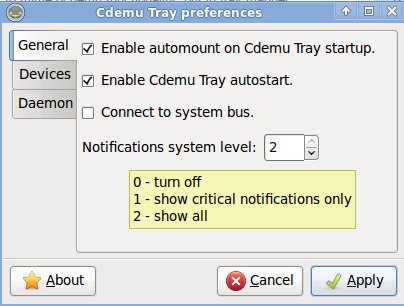
Overview
Cdemu Tray is a GUI for cdemu-daemon written in Gtkmm, that
resides in the system tray. Basicaly, it aims to provide an
intuitive and easy-in-use way for managing your ISOs in DAEMON
Tools style on your Linux box.
NOTE: Don't be misled by the screenshots - the application is
english by default. I noticed, that I had made
screenshots in polish after I had made them and I was kind of too lazy
to fix it - sorry.
NOTE 2: Remeber, that cdemu-daemon and cdemu-tray are
separate applications. Furthermore, you need to
have cdemu-daemon installed and run in order
to cdemu-tray work properly. For more info read the "How to get cdemu-daemon"
down this section.
Download
For now there are two packages available - debian/ubuntu and tar:
DOWNLOAD
NOTE: If you're going to install Cdemu Tray from
tar package, you can find all necesary and usefull info in Readme file.
How to get cdemu-daemon
Ubuntu 9.10+:
Just execute this command in your terminal:
sudo add-apt-repository ppa:cdemu/ppa && sudo apt-get update
Debian and other Debian based disros:
Add this repository manually: launchpad.net
Others:
Find your way here: Cdemu Deamon homepage
IMPORTANT:
You need to launch cdemu-daemon after its installation. The easiest way to
achieve this is to relog yourself. The other way is to execute the
/usr/lib/cdemu-daemon/cdemu-daemon.session script.
Features
- mount/unmount & recent mount & quick mount & mount from command line
- automount & autostart
- fast & easy daemon conf file edition
- notifications
- internationalization
- available in "Open with..." dialog
How to use
Well, this application doesn't really need any sophisticated tutorials, but
just in case:
- Quick mount:
To quickly mount an image into a first free device, left click on Cdemu Tray icon in your system tray and choose the image. - Normal mount/unmount:
To mount an image into particular virtual device, right click the Cdemu Tray icon and left click the desired device menu item, that says: [empty]. To unmount an image, do the same on a menu item, that doesn't say [empty]. - Filechooser dialog notice:
The filechooser dialog by default filters selected directory to only show files that are declared by cdemu-daemon to be supported. But you can be "smarter than an application" and try to mount any file you wish, by choosing "All files". - Adding and removing virtual devices:
You can do it by going to Preferences > Daemon tab and edit the DEVICES line.
Translators
If you want this application to speak your language, here's
what you need to do:
Step 1: Go to transifex
and get a free account there.
Step 2: Find Cdemu Tray.
Step 3: Translate the application! (it will take 30 minutes,
if you don't count in the time you need to wait for my approval (approx. 1 day))
Known bugs
[Ubuntu Unity] We currently don't support Unity's AppIndicator system.
To get Cdemu Tray running in this environment, you need to white-list it.
Execute this command in your terminal:
gsettings set com.canonical.Unity.Panel systray-whitelist "$(gsettings get com.canonical.Unity.Panel systray-whitelist | sed -e "s:\[:\['cdemu-tray' ,:")"
(Thanks Jürgen Kreileder)
If you don't have icons in the application's menu, execute this
command in your terminal:
gconftool-2 --type Boolean --set /desktop/gnome/interface/menus_have_icons True
The application starts with 5 seconds delay, when configured to start with user logon. It's a dirty way to make sure, that cdemu-daemon starts first. If you have an idea, how to achieve this in more decent way, please e-mail me, report a bug in the bug tracker or reimplement it yourself.
Future plans
If you ask me, I've done everything I wanted to do with this application, so don't expect new version anytime soon. I think, that the next grand release will be, when dbus-glibmm bindings become available (if you happen to see the cdemu-tray-dbus-handler.cc, than you'll find, that it's quite a mess right now).
Important links
- Bug tracker, news, git repo and more: click
- Cdemu Deamon homepage
- Sourceforge.net